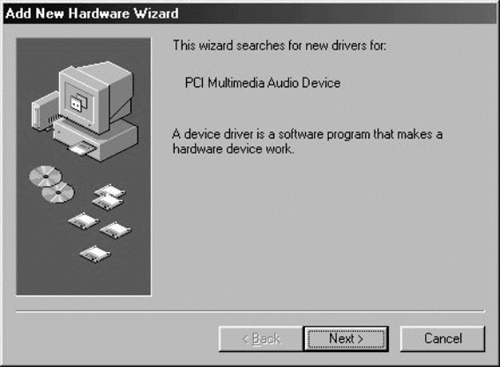
Installation under Windows 9x/Me
This text describes the driver installation for the DSP24 MEDIA 7.1 under Windows 95, 98, 98 SE and Me for all VXD [1] driver releases. You can get latest drivers from the download section on the ST Audio webpage in a ZIP-file.
The following instructions refer to Windows 98 / 98 SE. The installation under Windows 95 and Windows Me is very similar, although the displayed dialog boxes might look slightly different. Before you install the drivers, you need to make a few preparations:
| • | Unzip the driver ZIP-file into a directory of your choice. In this example, the driver files are unzipped into the directory C:\TEMP\MEDIA71. |
| • | If you are installing the drivers for the first time, you need to install the PCI-card in your computer before you boot up the system. |
| • | If
you have already installed older drivers under Windows 9x/Me, you need to
uninstall them:
|
| • | If you have never installed older drivers but you have installed the PCI-card already in your system, please goto Control Panel > System > Device-Manager. The card will be listed there as Unknown PCI Multimedia Audio Device. Delete this entry and then reboot the system. |
When the system is booting, Windows will detect the new hardware automatically and display the following screen:
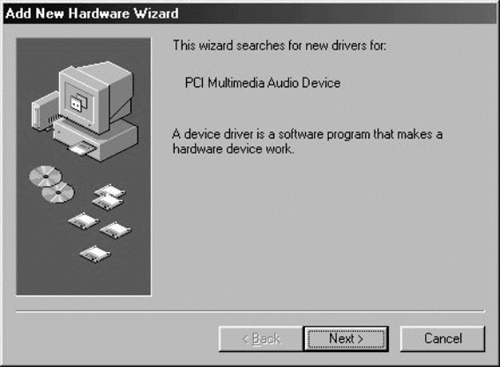
Click Next.
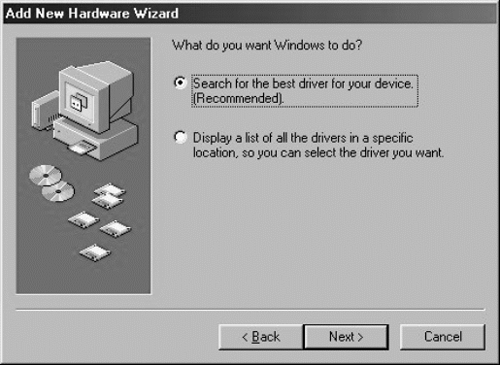
Select Search for the best driver for your device and click Next.
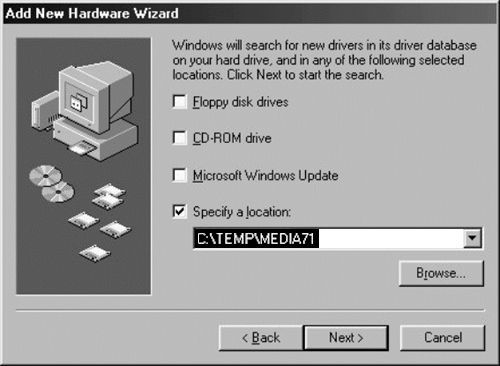
Check Specify a location.
Do not check CD-ROM drive or Floppy disk drives. Type in
Note: make sure that you do not use drivers from any other directory, even if Windows might offer them to you. Only use the version of the drivers that you have just downloaded and unzipped.
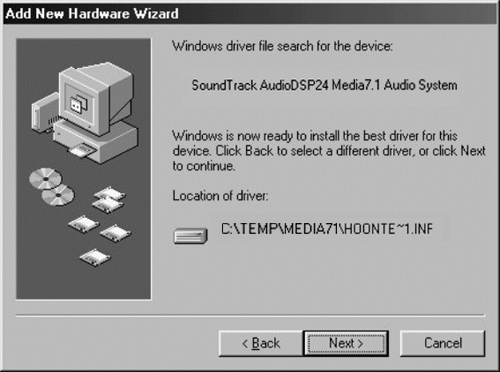
After Windows finds the driver you should see the above screen naming the driver information file indicated in the screenshot. Click Next.
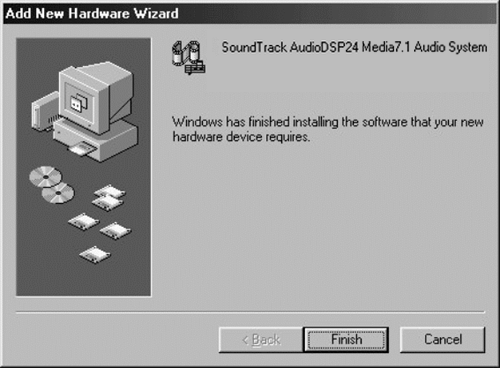
At this window, complete the installation by clicking Finish. Windows will now install the driver for you through a series of installation screens. If you are prompted to do anything (this would be unusual), please follow the directions on screen.
The Output Mixer software will be loaded automatically now. After the driver is installed ensure the installation worked by selecting Start > Settings > Control Panel > System > Device Manager > Sound, video and game controllers. You should see the audiocard's device listed there. Highlight it and click on Properties. You should see the message This device is working properly. Click on the Resources tab, you should see the message No conflicts. If so, congratulations are in order. You have successfully installed the drivers for the DSP24 MEDIA 7.1 under Windows 9x/Me.
|
|
last updated: 07/12/2002 author: Claus Riethmüller
|
|
| References to other documents or external websites |
|
[1] Driver API basics, ST Audio Knowledge Base |
|
|