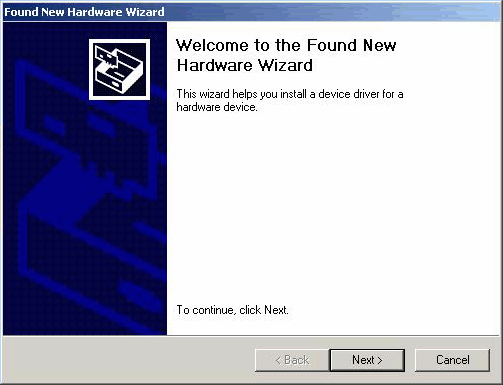
Installation under Windows 2000
This text describes the driver installation for the DSP24 MEDIA 7.1 under Windows 2000 (WDM [1]). You can get latest drivers from the download section on the ST Audio webpage in a ZIP-file. Before you install the drivers, you need to make a few preparations:
| • | Unzip the driver ZIP-file into a directory of your choice. In this example, the driver files are unzipped into the directory C:\TEMP\WDM. |
| • | If you are installing the drivers for the first time, you need to install the PCI-card in your computer before you boot up the system. |
| • | If
you have already installed older drivers under Windows 2000, you need to
uninstall them:
|
| • | If you have never installed older drivers but you have installed the PCI-card already in your system, please goto Control Panel > System > Hardware > Device-Manager. The card will be listed there as unknown PCI multimedia audio device. Delete this entry and then reboot the system. |
Windows 2000 will detect the hardware after the reboot automatically a few seconds after the login and display the following screen:
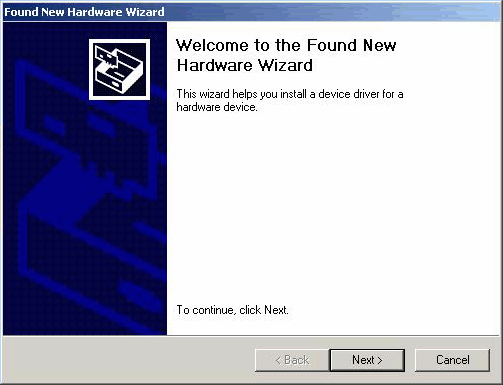
Click Next.
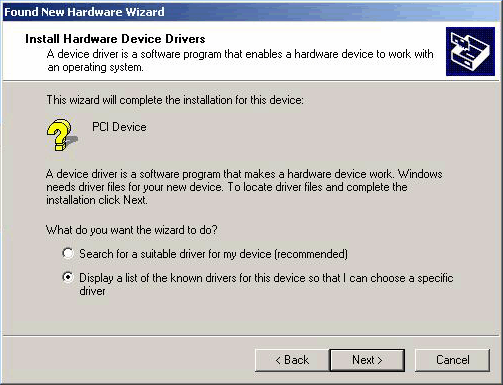
Select Display a list of the known drivers for this device so that I can choose a specific driver (very important!) and click Next.
Select Sound, video and game controllers on the next dialog and again click Next.
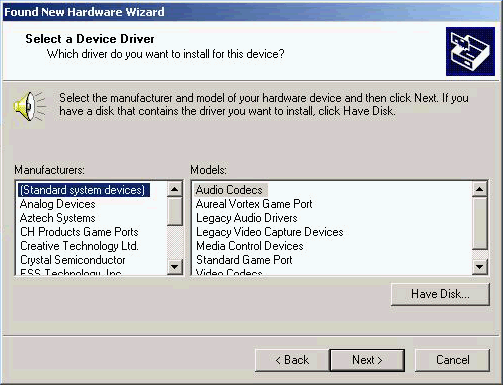
Select Have Disk....
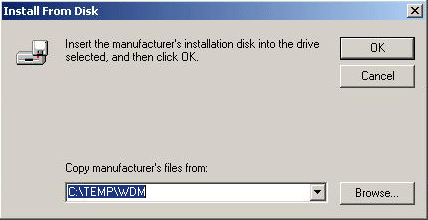
Type in
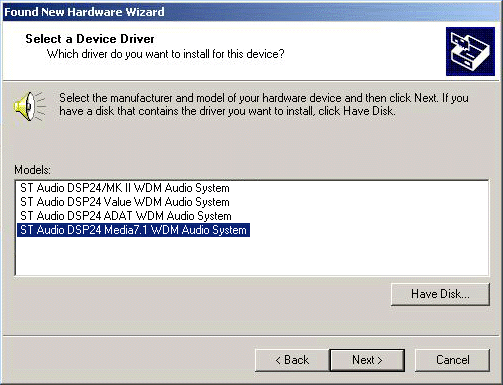
On this dialog, make sure to select ST Audio DSP24 Media 7.1 WDM Audio System. Do not select any of the other entries (very important!). Click Next. If you get a dialog box about a missing driver signature, you can ignore it and just select Continue.
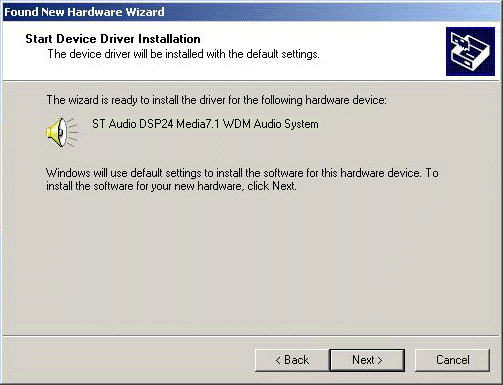
The next dialog is displayed to confirm the correct selection. Click Next. The driver files are now copied to your system.
At the next window, complete the installation by clicking Finish. On some systems you will be prompted to reboot the system. If that is the case on your PC, click Yes.
After the driver is installed, ensure the installation worked by selecting Start > Settings > Control Panel > System > Hardware > Device Manager > Sound, video and game controllers. You should see the audiocard's device listed there. Highlight it and click on Properties. You should see the message This device is working properly. If so, congratulations are in order. You have successfully installed the drivers for the DSP24 MEDIA 7.1 under Windows 2000.
|
|
last updated: 07/12/2002 author: Claus Riethmüller
|
|
| References to other documents or external websites |
|
[1] Driver API basics, ST Audio Knowledge Base |
|
|