How to use the Output
Mixer
The Output Mixer control
panel software is the main control center of the DSP24 Value. The software is
used to control the monitoring and the signal levels of your audio PC. Different
applications and envrionments (e.g. audio recording vs. multichannel playback)
require different monitoring setups. Sometimes you want to listen to the signal
you are recording directly (hardware monitoring) or sometimes you want to listen
to a modified version of the signal (e.g. processed by an effect processor).
This means that you need to be able to define what exactly is played through
each output of the DSP24 Value. The Output Mixer control panel software
allows you to do that; choose the way you like to work.
Mixer
The DSP24 Value Output Mixer
will only change the
audible signal for monitoring purposes. You can either output the mixer signal
through the analog output 1/2 and/or through the S/PDIF output on the digital
I/O bracket (if available). When you are recording an input signal, the
Output Mixer does not change the signal level. This ensures that you
are always recording with best possible audio quality without reduction of the
dynamic range. All professional cards operate in this way.
| Master |
Controls the output volume
of the Output Mixer. The signal controlled here will be played
through the analog output 1/2 and/or through the S/PDIF output. It is
even possible to resample the output signal of the Output Mixer
internally using the wave device ADSP24 Digital Mixer (n) or channel
11/12 of the ASIO driver. You can control the the volume of the left and
right channels independandly. Muting the signal is possible as well.
|
| Wave
x/x |
In
the Wave section you can control the volume of the playback signal
(for the devices ADSP24 Ext. x/x Audio Device or the channels 1~8
of the ASIO and GSIF driver). Muting each channel is possible (M
button). Also you can control the panning independant for the left and right
channel of each stereo device. |
| S/PDIF
Out |
In
the S/PDIF Out section you can control the volume of the signal of
the device ADSP24 Ext. SPDIF Device or channel 9/10 of the ASIO and
GSIF driver. Muting the left and right channels is possible independantly. |
| S/PDIF
In |
This
section controls the signal from the digital S/PDIF input of the card (if
installed via the digital I/O bracket). Muting the left and right channels
is possible independantly. |
| Input
1/2 |
This
sections controls the volume of the stereo analog input channel (RCA). Muting
the left and right channels is possible independantly. |
Analog output routing
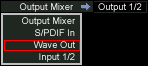 The
-> Output 1/2 option in the middle of the Output Mixer window
allows you to control the signal routing for the analog RCA output pair of the
DSP24 Value. If you click on the option, a menu as shown on the right will be
displayed. It provides the following options:
The
-> Output 1/2 option in the middle of the Output Mixer window
allows you to control the signal routing for the analog RCA output pair of the
DSP24 Value. If you click on the option, a menu as shown on the right will be
displayed. It provides the following options:
| - |
Output
Mixer; the master output signal of the Output Mixer. This is
the default option. |
| - |
S/PDIF
In; the signal from from the S/PDIF input of the digital I/O bracket
(if available) as direct-monitored signal (no latency); no audio playback
from applications will be audible if this is selected. |
| - |
Wave
Out; the playback of the wave device ADSP24 Ext. WaveOut 1/2 (n)
(Windows 9x/Me), ADSP24 Ext. 1/2 Audio Device (Windows 2000/XP) or
channel 1/2 of the ASIO/GSIF driver. Input signals will not be monitored
if this is selected. |
| - |
Input
1/2; the signal from from the stereo analog input (RCA) of the card
as direct-monitored signal (no latency); no audio playback from applications
will be audible if this is selected. |
Digital output routing
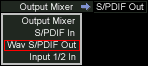 The
-> S/PDIF Out option in the upper left section of the Output Mixer window
allows you to control the signal routing for the digital S/PDIF (optical and
coaxial) output which is available via the digital I/O bracket (if installed).
If you click on the option, a menu as shown on the right side will be displayed.
It provides the following options:
The
-> S/PDIF Out option in the upper left section of the Output Mixer window
allows you to control the signal routing for the digital S/PDIF (optical and
coaxial) output which is available via the digital I/O bracket (if installed).
If you click on the option, a menu as shown on the right side will be displayed.
It provides the following options:
| - |
Output
Mixer; the master output signal of the Output Mixer. This is
the default option. |
| - |
S/PDIF
In; the signal from from the S/PDIF input of the digital I/O bracket
(if available) as direct-monitored signal (no latency); no audio playback
from applications will be audible if this is selected. |
| - |
Wav
S/PDIF Out; the playback of the wave device ADSP24 S/PDIF Out (n)
(Windows 9x/Me), ADSP24 Ext. SPDIF Device (Windows 2000/XP) or channel
9/10 of the ASIO/GSIF driver. Input signals will not be monitored if this
is selected. |
| - |
Input
1/2 In; the signal from from the stereo analog input (RCA) of the card
as direct-monitored signal (no latency); no audio playback from applications
will be audible if this is selected. |
Presets
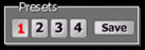 Output
Mixer allows you to save four mixer presets for quick access in the upper
right corner. You can easily load them by clicking on the 1, 2,
3 or 4 button. To save the current settings under the selected
number, simply press Save.
Output
Mixer allows you to save four mixer presets for quick access in the upper
right corner. You can easily load them by clicking on the 1, 2,
3 or 4 button. To save the current settings under the selected
number, simply press Save.
Hardware Settings
The Hardware Settings
[1] dialog can be accessed
via the H/W setting button. Check our separate KB article with more information.
>>
Back to Knowledge Base <<
last
updated: 07/13/2002
author:
Claus
Riethmüller
| References
to other documents or external websites |
|
|
Einige
der genannten Waren- oder Firmennamen sind eingetragene Warenzeichen ihrer jeweiligen
Hersteller und unterliegen daher den entsprechenden gesetzlichen Bestimmungen.
Seite zuletzt aktualisiert am 17.04.2005.
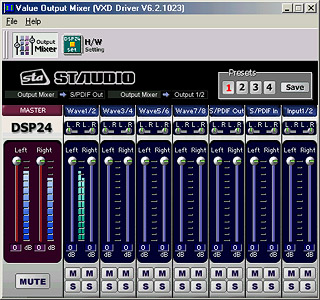
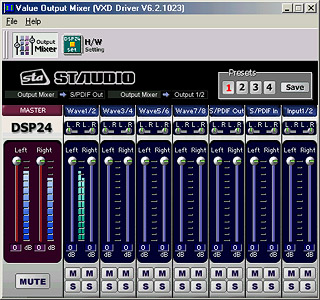
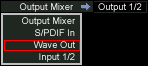 The
-> Output 1/2 option in the middle of the Output Mixer window
allows you to control the signal routing for the analog RCA output pair of the
DSP24 Value. If you click on the option, a menu as shown on the right will be
displayed. It provides the following options:
The
-> Output 1/2 option in the middle of the Output Mixer window
allows you to control the signal routing for the analog RCA output pair of the
DSP24 Value. If you click on the option, a menu as shown on the right will be
displayed. It provides the following options: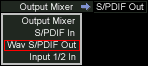 The
-> S/PDIF Out option in the upper left section of the Output Mixer window
allows you to control the signal routing for the digital S/PDIF (optical and
coaxial) output which is available via the digital I/O bracket (if installed).
If you click on the option, a menu as shown on the right side will be displayed.
It provides the following options:
The
-> S/PDIF Out option in the upper left section of the Output Mixer window
allows you to control the signal routing for the digital S/PDIF (optical and
coaxial) output which is available via the digital I/O bracket (if installed).
If you click on the option, a menu as shown on the right side will be displayed.
It provides the following options: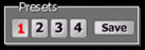 Output
Mixer allows you to save four mixer presets for quick access in the upper
right corner. You can easily load them by clicking on the 1, 2,
3 or 4 button. To save the current settings under the selected
number, simply press Save.
Output
Mixer allows you to save four mixer presets for quick access in the upper
right corner. You can easily load them by clicking on the 1, 2,
3 or 4 button. To save the current settings under the selected
number, simply press Save.