Error: "data is invalid"
On some systems, the driver installation under Windows 2000 or XP ends with an error message ("data is invalid"). This error message is a protection problem of the Windows registry that appears sometimes on NTFS-systems. It can appear with all sorts of drivers, usually for PCI hardware (soundcards, SCSI controllers, TV cards, etc.) - the problem does not specificially appear with our products and has been reported by other hardware vendors such as Hauppauge [1] or ATI [2]. This article describes how to resolve this problem. Note that the solution for Windows 2000 and XP look similar but are actually slightly different. Please refer only to the operating system you use:
| • | Windows 2000 (all versions) |
| • | Windows XP (all versions) |
|
|
You need to launch a special version of the Registry Editor by going to Start > Run ..., then type "regedt32" (without the quotes; there is no 'i' in this command), then click OK. Note that you cannot use the 'general' version of the Registry Editor that would be launched with "regedit". Inside the program, click on the HKEY_LOCAL_MACHINE window, then goto SYSTEM\CurrentControlSet\Enum\PCI. The window now will look like this:
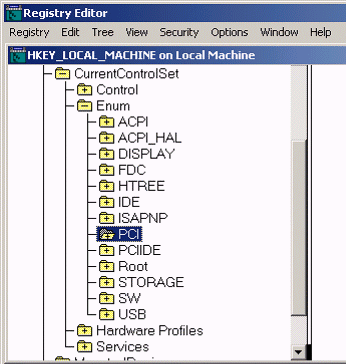
Make sure that PCI is selected/highlighted. Now click on Security > Permissions. The following dialog will appear:
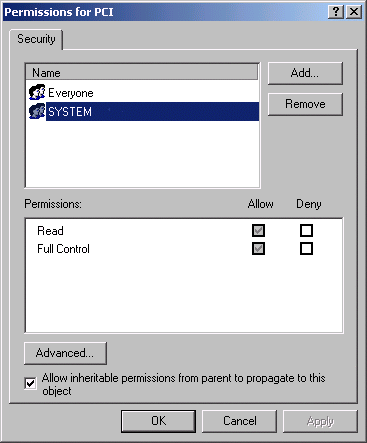
Select the SYSTEM (sometimes Administrator) entry and make sure that Allow has been enabled for both, Read and Full Control (as displayed above). Once this has been done, click Advanced ... to get to the following window:
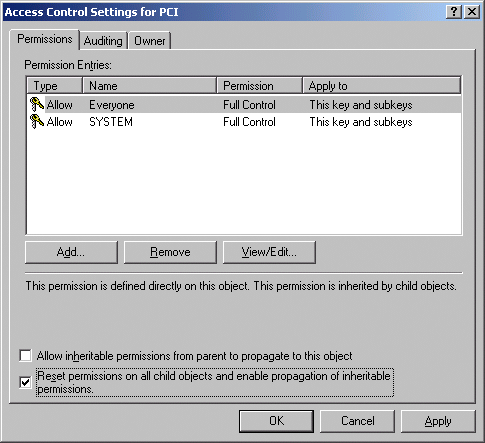
Make sure that Reset permissions on all child objects and enable propagation of inheritable permissions has been enabled/checked. Allow inheritable permissions from parent to propagate to this object needs to be disabled/unchecked. This is shown on the picture above. Finally click Apply, then OK. Close the previous dialog by clicking OK and then exit the Registry Editor. Once these steps have been taken, you can install the drivers for your audiocard under Windows 2000 as described in the corresponding Knowledge Base article [3].
|
|
To fix this problem under Windows XP, launch the Registry Editor by clicking on Start > Run ... and then type "regedit" (without the quotes), then click OK. Inside the Registry Editor, navigate to My Computer\HKEY_LOCAL_MACHINE\SYSTEM\CurrentControlSet\Enum\PCI. The window will look similar to the screen on the left:
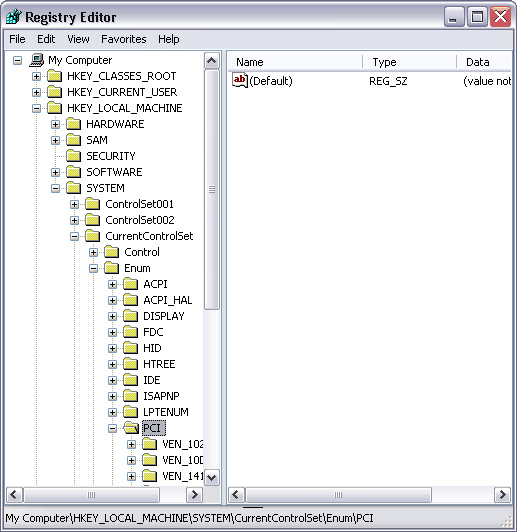 |
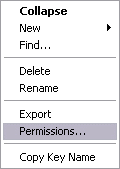 |
Now right click on PCI. In the menu that will appear (displayed on the right), select Permissions.... The following window will appear:
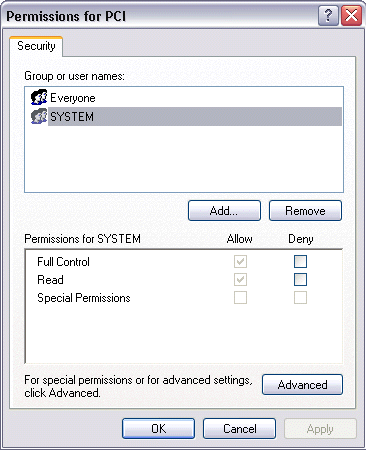
Highlight SYSTEM (sometimes Administrator) and then make sure that Allow has been checked for both Full Control and Read (as displayed above). Continue by clicking on Advanced. This dialog will appear:
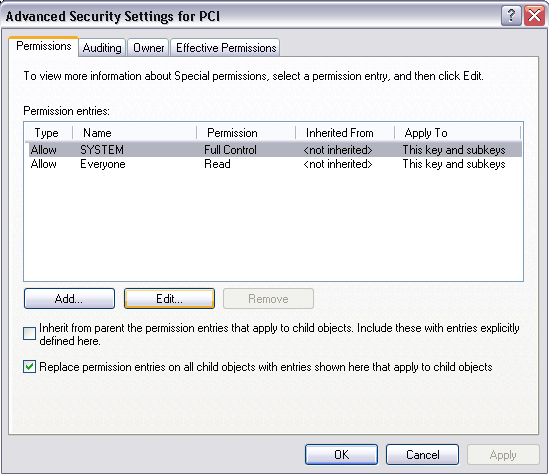
Make sure that Replace permission entries on all child objects with entries shown here that apply to child objects has been checked. Also make sure that Inherit from parent the permission entries that apply to child objects. Include these with entries explicitly defined here is not checked, as displayed on the picture above. Finally click Apply, then OK. Close the previous dialog by clicking OK and then exit the Registry Editor. Once these steps have been taken, you can install the drivers under Windows XP as described in the corresponding Knowledge Base article [4].
|
|
last updated: 12/02/2002 author: Claus Riethmüller
|
|
| References to other documents or external websites |
|
[1]
Hauppauge,
Windows XP FAQ from Hauppauge, a maker of TV cards
[2] ATI, Infobase article by ATI, a maker of graphic cards [3] Installation under Windows 2000 (DSP24, DSP24 MK II, DSP2000 C-Port, DSP3000 M-Port), ST Audio Knowledge Base [3] Installation under Windows 2000 (DSP24 Value), ST Audio Knowledge Base [3] Installation under Windows 2000 (DSP24 MEDIA 7.1), ST Audio Knowledge Base [4] Installation under Windows XP (DSP24, DSP24 MK II, DSP2000 C-Port, DSP3000 M-Port), ST Audio Knowledge Base [4] Installation under Windows XP (DSP24 Value), ST Audio Knowledge Base [4] Installation under Windows XP (DSP24 MEDIA 7.1), ST Audio Knowledge Base |
|
|