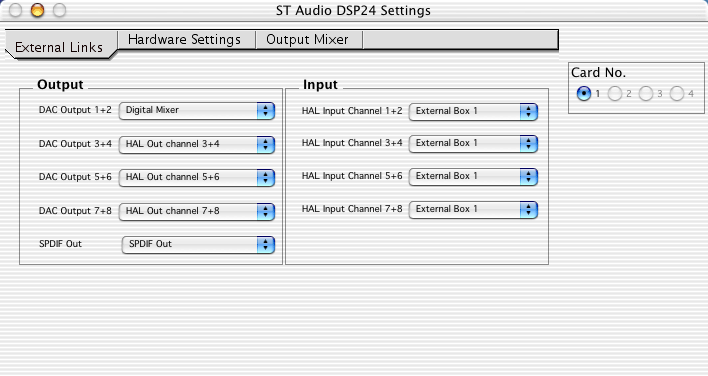
DSP24 MEDIA 7.1 Settings utility for Mac OS X
Introduction
The DSP24 MEDIA 7.1 Settings utility is the equivalent of the Output Mixer [1] software for Windows. Despite the different look & feel, it provides the same major functions. To launch the DSP24 MEDIA 7.1 Settings utility, double click on its icon in your applications folder.
External Links
The External Links section of the DSP24 MEDIA 7.1 Settings utility allows you to control the output routing of your DSP24 MEDIA 7.1 card.
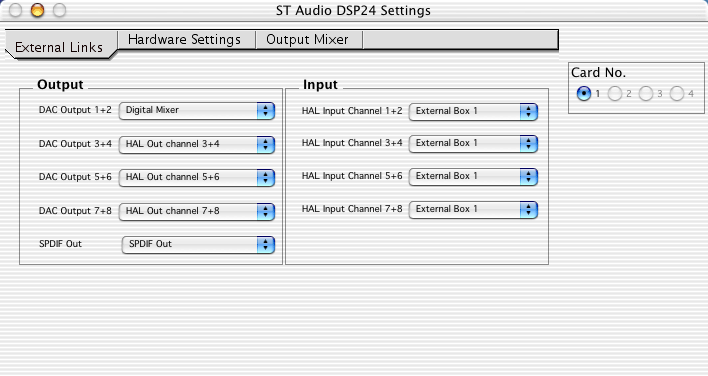
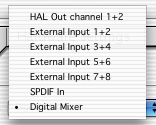 The
Output column (on the left) controls the output signal for every output
channel pair (1+2, 3+4, 5+6, 7+8 and S/PDIF=9+10). On channel 1+2 (and on the
S/PDIF channel) it is possible to send out the signal from the digital mixer
on the card that is controlled via the Output Mixer section. If you want
to send out the mixer signal, please select Digital Mixer in the selection
box for the specific channel pair. As alternative, you can send out the playback
signal - directly from the CoreAudio HAL of Mac OS X (HAL stands for Hardware
Abstraction layer). To do that, please select HAL Out channel x+y for
the specific channel pair. As third alternative, you can send out any input
signal via one of the outputs of the card (e.g. by selecting External Input
x+y or SPDIF In) - when this is done, the input signal is directly
routed to the output signal without any latency/delay (in realtime). The playback
signal from your audio application cannot be heard on the specific channel in
this case. If you want to hear the input signal and the playback signal simultanously,
it is best to use the Digital Mixer setting (default for DAC Output
1+2). Note: the signal generated by the hardware synthesizer on the DSP24
MEDIA 7.1 is accessable via External Input 3+4.
The
Output column (on the left) controls the output signal for every output
channel pair (1+2, 3+4, 5+6, 7+8 and S/PDIF=9+10). On channel 1+2 (and on the
S/PDIF channel) it is possible to send out the signal from the digital mixer
on the card that is controlled via the Output Mixer section. If you want
to send out the mixer signal, please select Digital Mixer in the selection
box for the specific channel pair. As alternative, you can send out the playback
signal - directly from the CoreAudio HAL of Mac OS X (HAL stands for Hardware
Abstraction layer). To do that, please select HAL Out channel x+y for
the specific channel pair. As third alternative, you can send out any input
signal via one of the outputs of the card (e.g. by selecting External Input
x+y or SPDIF In) - when this is done, the input signal is directly
routed to the output signal without any latency/delay (in realtime). The playback
signal from your audio application cannot be heard on the specific channel in
this case. If you want to hear the input signal and the playback signal simultanously,
it is best to use the Digital Mixer setting (default for DAC Output
1+2). Note: the signal generated by the hardware synthesizer on the DSP24
MEDIA 7.1 is accessable via External Input 3+4.
The Input column (on the right) is not used for the DSP24 MEDIA 7.1.
Hardware Settings
You can check / control the major hardware functions in the Hardware Settings section of the DSP24 MEDIA 7.1 Settings utility.
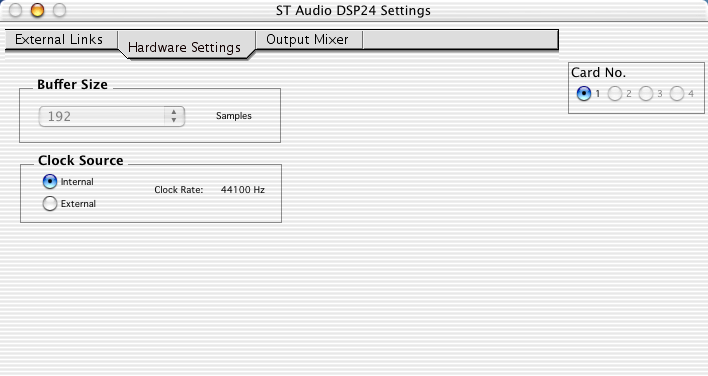
The Buffer Size box shows you the current buffer size. The smaller the buffer size selection, the smaller the latency will be. However, the system utilisation will go up. You cannot change this setting when the driver of the DSP24 card is in use (as on the picture above). You can also change this setting inside many CoreAudio compatible audio applications.
The Clock Source box shows you the current samplerate under Clock Rate. You can also switch between Internal and External clock here. You need to use External clock, when you want to record from the digital input synced to the source.
Output Mixer
The Output Mixer of the DSP24 MEDIA 7.1 Settings utility allows you to control the levels of all input and output signals (playback only).
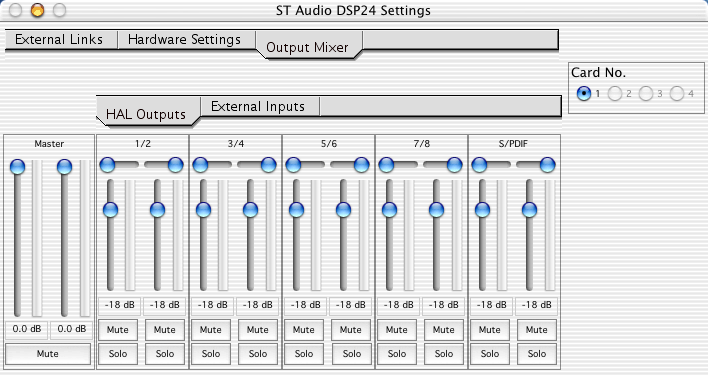
On the left side, you can control the Master volume. The HAL Outputs section controls all playback signals (channels 1~8 plus S/PDIF) from your audio applications, the External Inputs section controls the input signals (only channel 1/2 and S/PDIF are available).
|
|
last updated: 11/11/2002 author: Claus Riethmüller
|
|
| References to other documents or external websites |
|
[1]
How to use the Output Mixer,
ST Audio Knowledge Base
[2] What is XG DB I?, ST Audio Knowledge Base |
|
|